Timeboards
For races, speedrun games and similar.
Getting started
- Once logged in, create your timeboard on this page: Create a new leaderboard
- In the settings page, you can find the Leaderboard Apikey, this is the key to use when using the HTTP REST API
- Here's an example to send a new time of 2min5s for the player
FastPlayer:
curl --request POST \
--header "x-gr-apikey: c0b96e9906264d739e66fe97c94b11db" \
--header "Content-Type: application/json" \
-data '{"time":125000,"username":"FastPlayer","userid":"54321"}' \
https://api.gamerank.io/timeboard/submit
That's it, FastPlayer's time has been submitted!
From here, you can use other methods to get the Timeboard podium, to get the list of times of this player, their all-time record, etc.
Features
Podiums
Get the fastest players times of your Timeboard to build competition between your players.
Player times
Retrieve the last times submitted for a specific player, their all-time best, etc.
Usernames auto-sanitization
This feature helps you avoiding username filled with punctuations characters or similar.
Enable or disable it in your leaderboard settings:
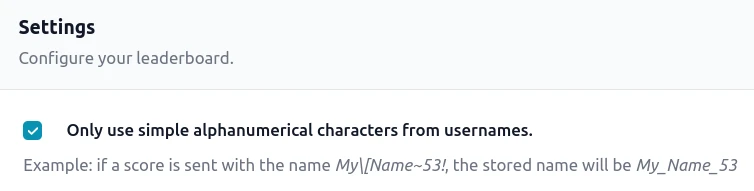
Sanitization examples:
[[RandomUsername]] --> RandomUsername
My##Username53!!! --> My_Username53
[{HELLO}]Player --> HELLO_Player
Statistics
Feature basics implemented, not fully available yet - contact us on contact@gamerank.io if you are interested
Monitor your leaderboards statistics to validate your games reception, what's the average time to finish a level, in how many countries is your game played, etc.
Usernames moderation
Feature not available yet - contact us on contact@gamerank.io if you are interested.
Receive an alert if a player has an username that you might not prefer to show to other players. You will have access to these options:
- when displayed to other players, it displays a fake generated name instead.
- this player's scores are ignored in leaderboards.
Leaderboard settings
In the Leaderboard settings page, you can configure the selected Leaderboard:
- Leaderboard name.
- Configure the leaderboard mode: global, regional, daily.
- Enable/disable the cheaters detection.
- Enable/disable the scores acknowledgements.
Cheaters detection
Feature development in progrss - contact us on contact@gamerank.io if you are interested.
GameRank will support a cheater detection engine automatically ignoring scores sent by cheaters.
They are still visible in the Users scores of your Leaderboard if you want to permanently delete
them, to validate some of them, etc.
Times acknowledgement
Feature not available yet - contact us on contact@gamerank.io if you are interested.
By default, leaderboards are configured to accept all times submissions automatically. If you prefer to
go through a manual validation of the records, you can set the Times acknowledgement option to Manual in the Leaderboard
settings.
Once done, heads up to the Users records page to validate received scores.
Times Leaderboards types details
Global Times Leaderboard
This feature helps you build a global competition between all of your users: this global leaderboard displays where the personal best of every user stands in a global leaderboard.
You can reset this global leaderboard in the Leaderboards Administration page.
Regional Times Leaderboard
Feature development in progress - contact us on contact@gamerank.io if you are interested.
Instead of having a worldwide leaderboard, you might want people from different regions competing with each other.
Daily Times Leaderboard
Feature not available yet - contact us on contact@gamerank.io if you are interested.
In order to have your users benefit from a daily competition and to create a daily challenge in your game or application,
you can use the Daily Leaderboard feature to retrieve the times.
In the Leaderboards Administration, you can configure what timezone to use to indicate when a new day should start for the leaderboard.